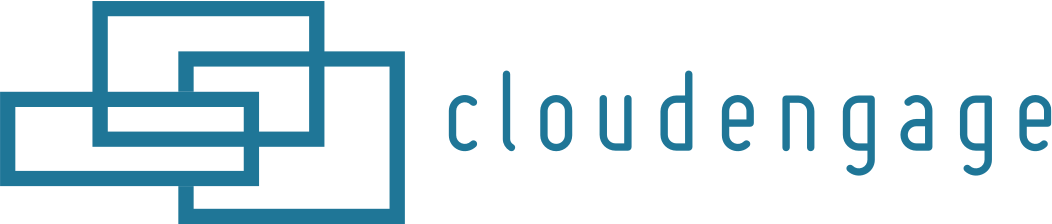How To Install CloudEngage On Shopify
These instructions will walk you through installing CloudEngage on your site via the Shopify interface.
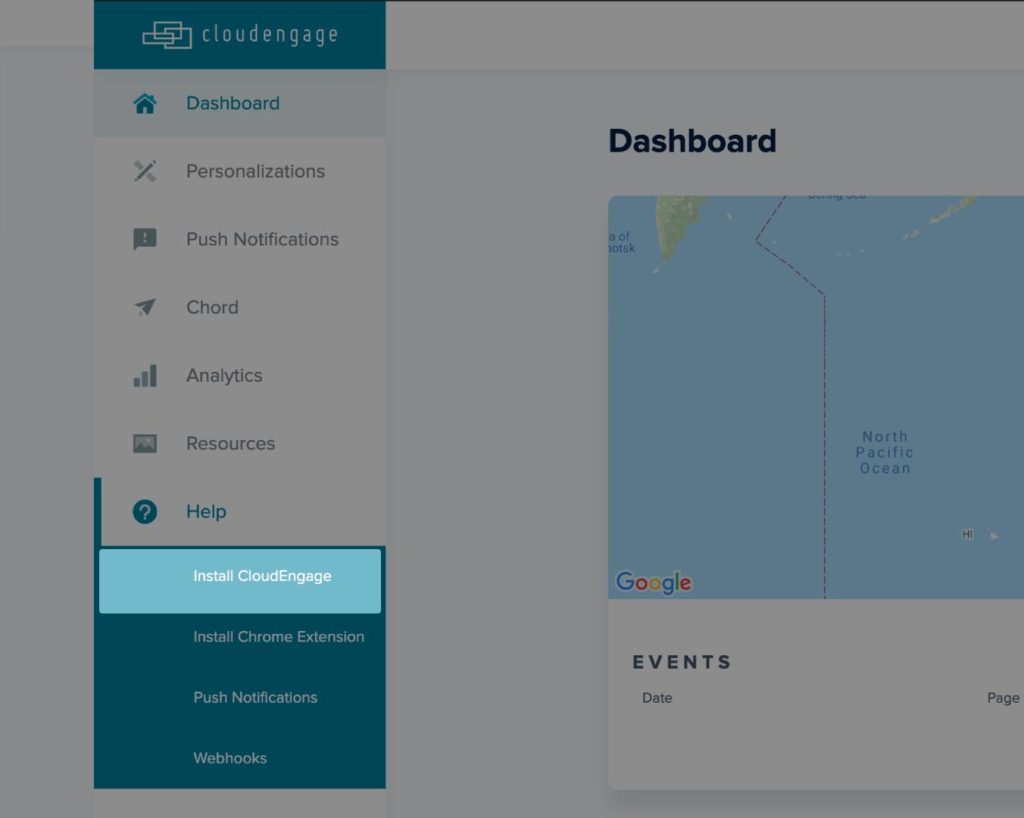
If you have not set up your website inside of your CloudEngage account, do so first by following these instructions.
In the CloudEngage platform, use the Help area in the left-side menu and choose Install CloudEngage from the dropdown. In the resulting screen you will find a javascript snippet of code. This code needs to be copied.
Paste the code just before the closing the head tag of your Shopify website code within the Theme.liquid file.
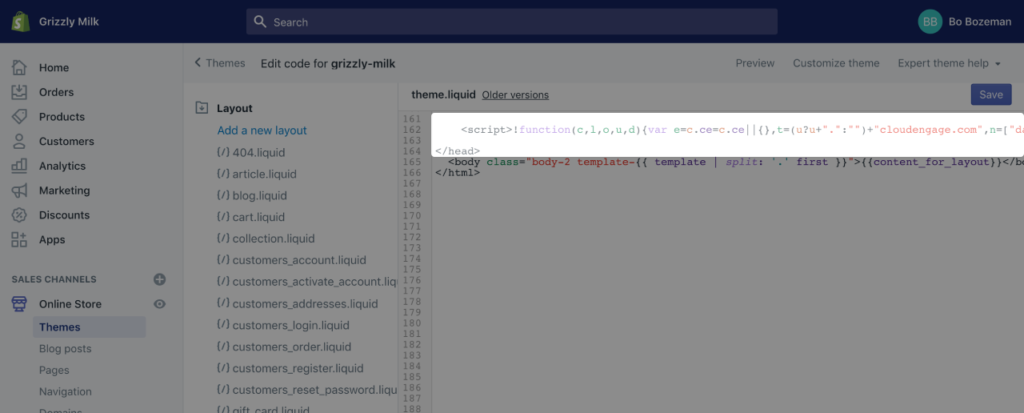
Related Articles
CBT News: Dealership geo-fence marketing
Location, location, location! It is usually the difference between a shopper looking for an off road capable 4×4 or a city dweller in need of an eco-friendly Nissan Leaf.
CloudEngage Acquires AnswerDash, Leader in AI powered Self-Service Support
We’re thrilled to announce that we’ve acquired Seattle-based AnswerDash, expanding our suite of offerings to Include AI powered self-service support SPOKANE, Wash., AND SEATTLE, Wash., June 23rd, 2020. Our entire team recognized the fit with AnswerDash was terrific....
CloudEngage Acquires AnswerDash, Leader in AI powered Self-Service Support
We’re thrilled to announce that we’ve acquired Seattle-based AnswerDash, expanding our suite of offerings to Include AI powered self-service support SPOKANE, Wash., AND SEATTLE, Wash., June 23rd, 2020. Our entire team recognized the fit with AnswerDash was terrific....
Subscribe & Follow
Join Our Newsletter
Subscribe to our email list for news and offers. Follow us on social media.