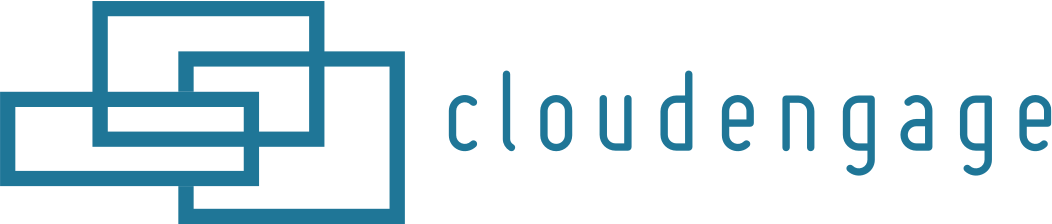How To Install CloudEngage On Squarespace
These instructions will walk you through installing CloudEngage on your site via the Squarespace interface.
If you have not set up your website inside of your CloudEngage website, do so first by following these instructions.
In the CloudEngage platform, use the Help area in the left-side menu and choose Install CloudEngage from the dropdown. From the resulting screen you’ll find the code snippet, copy it.
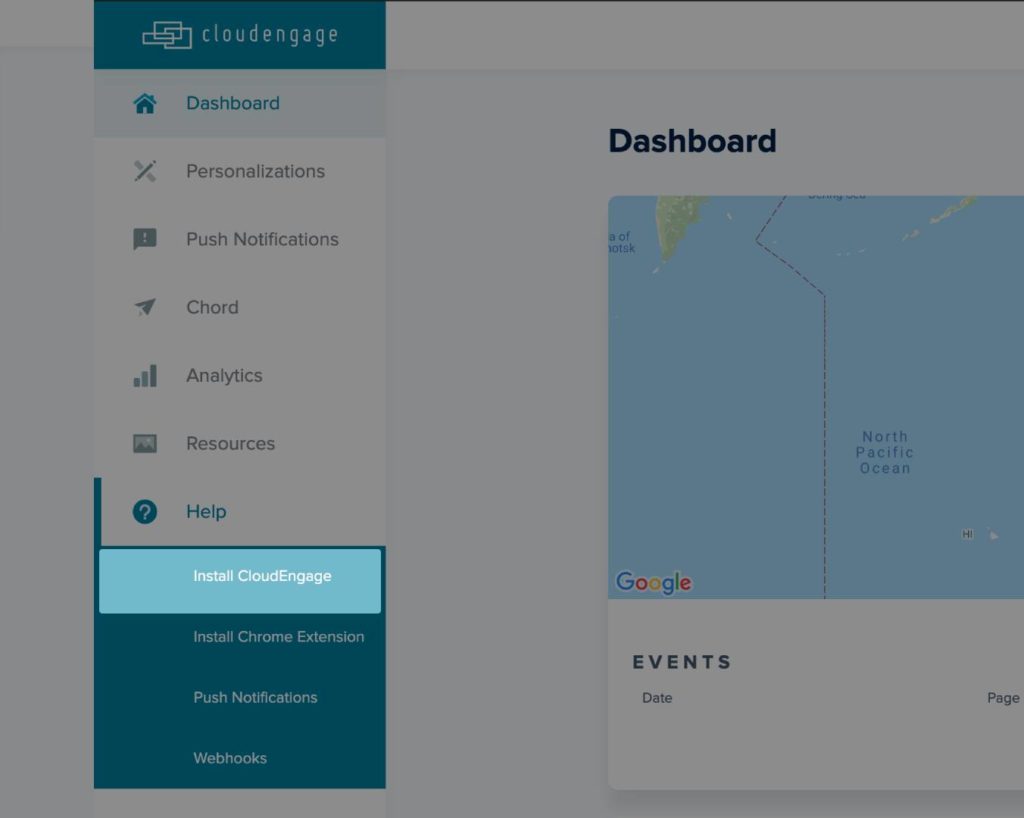
From within your theme editing screen in Squarespace, navigate to Menu and click Settings, move the the Advanced tab and find the Code Injection area.
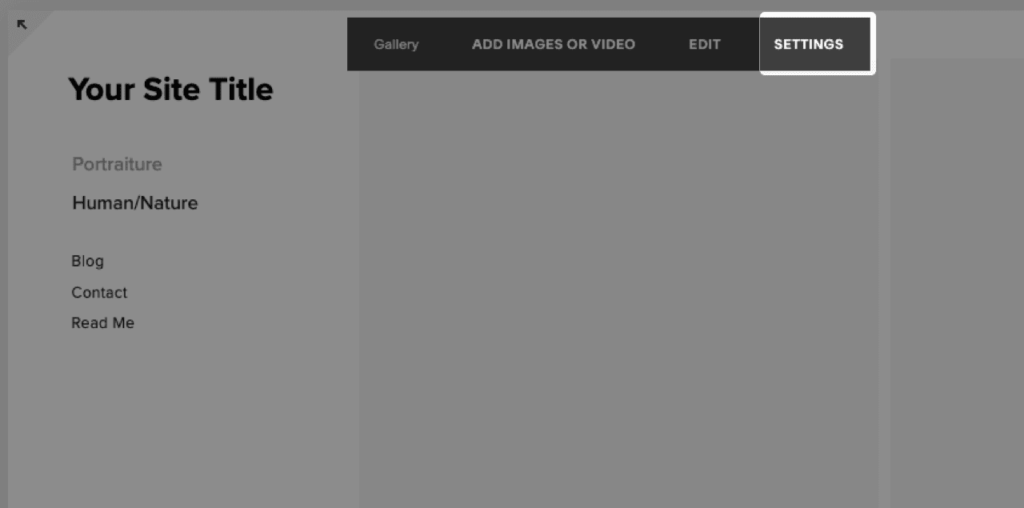
Insert header code that you copied from CloudEngage into Page Header Code Injection section.
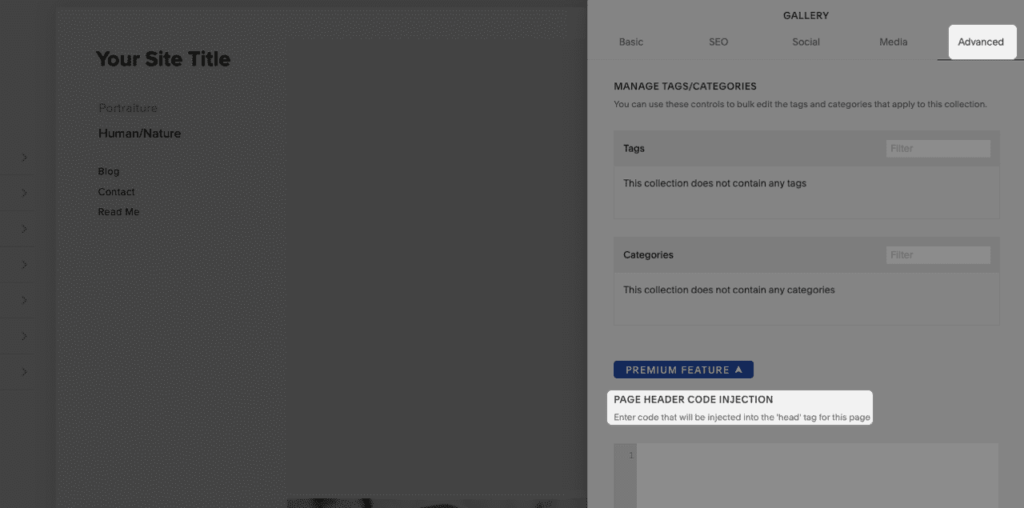
Publish the changes to your site.
Related Articles
CBT News: Dealership geo-fence marketing
Location, location, location! It is usually the difference between a shopper looking for an off road capable 4×4 or a city dweller in need of an eco-friendly Nissan Leaf.
CloudEngage Acquires AnswerDash, Leader in AI powered Self-Service Support
We’re thrilled to announce that we’ve acquired Seattle-based AnswerDash, expanding our suite of offerings to Include AI powered self-service support SPOKANE, Wash., AND SEATTLE, Wash., June 23rd, 2020. Our entire team recognized the fit with AnswerDash was terrific....
CloudEngage Acquires AnswerDash, Leader in AI powered Self-Service Support
We’re thrilled to announce that we’ve acquired Seattle-based AnswerDash, expanding our suite of offerings to Include AI powered self-service support SPOKANE, Wash., AND SEATTLE, Wash., June 23rd, 2020. Our entire team recognized the fit with AnswerDash was terrific....
Subscribe & Follow
Join Our Newsletter
Subscribe to our email list for news and offers. Follow us on social media.