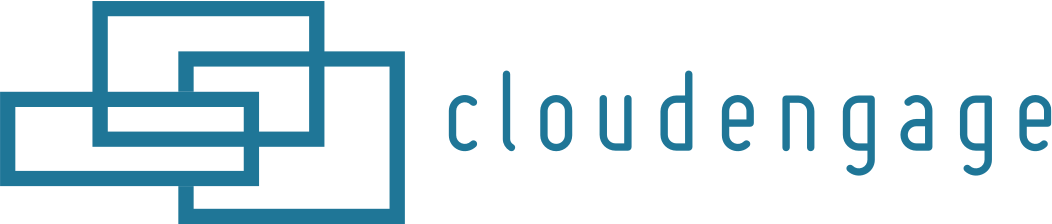CloudEngage Blog
CBT News: Dealership geo-fence marketing
Location, location, location! It is usually the difference between a shopper looking for an off road capable 4×4 or a city dweller in need of an eco-friendly Nissan Leaf.
Installing the CloudEngage script via Google Tag Manager
Installing the Cloud Engage script via Google Tag Manager 1. Copy this script: <script src="https://get.cloudengage.com"></script> 2. Open Google Tag Manager and click New tag 3. Where...
CloudEngage Acquires AnswerDash, Leader in AI powered Self-Service Support
We’re thrilled to announce that we’ve acquired Seattle-based AnswerDash, expanding our suite of offerings to Include AI powered self-service support SPOKANE, Wash., AND SEATTLE, Wash., June 23rd,...
The New is Upon Us
Smart marketers rely on the CloudEngage platform and now it has a shiny new look *emoji*. If that's you, then you're among the best and the brightest and we think you deserve to know what's at your...
Install CloudEngage in your Joomla Theme
If you are using the Joomla content management system, the following steps will be helpful in your efforts to install CloudEngage on your website. Once logged into your Joomla admin area, the first...
CloudEngage to Offer Free Lifetime Subscription to Powerful Analytics and Audience Segmentation Tools
Audience Insights Manager 2.0 (AIM) offers marketers deep insights into web and mobile visitor behaviors and allows for the creation of actionable smart segments PORTLAND, Ore., Oct. 24,...
CloudEngage Launches Version 3.0 of Their Award-Winning Personalization Platform
Major enhancements to Chord personalized chat and content management workflows make the world’s most intuitive personalization platform more capable than ever. PORTLAND, Ore., July 1st, 2019....
Setup Your Site In CloudEngage
These instructions will walk you through the process of adding your site to CloudEngage. This is a first step to using any of the CloudEngage products. Begin by logging into your CloudEngage account...
How To Install CloudEngage On Shopify
These instructions will walk you through installing CloudEngage on your site via the Shopify interface. If you have not set up your website inside of your CloudEngage account, do so first by...
Your Dashboard
As you start implementing popups, push notifications and other campaigns you will want to analyze the results by time, conversions and geofences to gage what is working and where you need to...
Simple install on WordPress
The installation for Wordpress sites has been optimized with a Pluginwhich makes installation a breeze. From the CloudEngage Dashboard, click the Help menu item on the left and select Install...
Installation Instructions
This page provides you with general installation instructions that will work with most any CMS. If you are using Wordpress or SquareSpace, please navigate to the appropriate links below. Wordpress |...
Subscribe & Follow
Join Our Newsletter
Subscribe to our email list for news and offers. Follow us on social media.Get in touch
Contact us and we'll be glad to help.